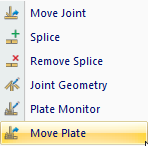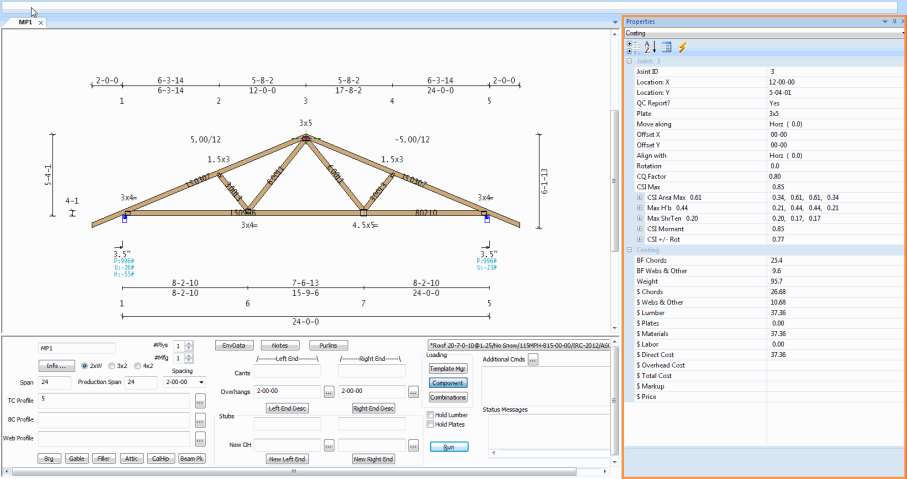Purpose
The Move Plate command provides the ability to try alternate plates and/or plate orientations, based on experience, for handling, equipment, optimization, loading, etc., by dragging and dropping the plate using the mouse.
Prerequisites
An existing truss with plates
Steps
1. Select a plate on a truss.
2. From the Joint menu, select Move Plate, click 
The following prompt displays:

3. Select the plate.
The selected plate is highlighted.
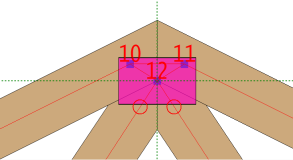
The joint properties box displays with the information for the joint associated with the selected plate.
You can perform several different actions on plates:
- Select near the center of the plate and hold down the left mouse button.
- Drag the plate to a new position. When you release the mouse button, the plate is placed at that location
The properties x-offset, y-offset are updated.
- Select the corner of the plate and hold down the left mouse button to rotate the plate.
The plate rotates around its center, following the mouse. When you release the mouse button, the rotation ends.
The Rotation property is updated.
- Ctrl-left-click on the plate.
The plate rotates +90 or -90 degrees about its center from its current position.
If the rotation property is > 0 then subtract 90; otherwise add 90.
The Rotation property is updated.
Rotate plate to the angle of a member
- Left-click on a member connected to the joint.
The plate rotates to the angle of the member.
The Align with property is updated and processed.
Rotate plate to bisecting angle between two members
- Left-click on a member connected to the joint.
The plate rotates to the angle of the member.
- Ctrl-left click on another member.
The plate rotates to the bisecting angle between the plate's current angle and the selected member's angle.
The Align with property is set to Horiz(0.0) and the Rotation property is updated and processed.
To end the Move Plate process, right-click or press Escape.
 Notes
Notes
- Up/down, left/right arrows move plates in 1/16" increments for more specific placement.
- You can move only one plate at a time.